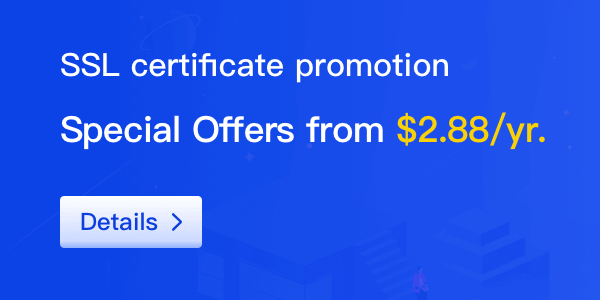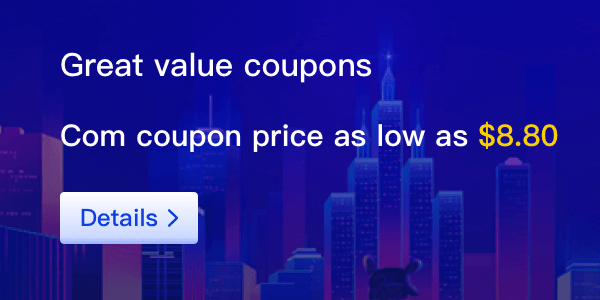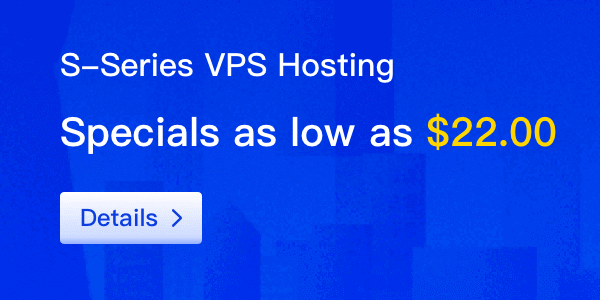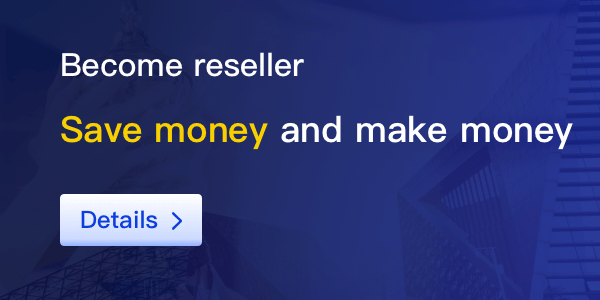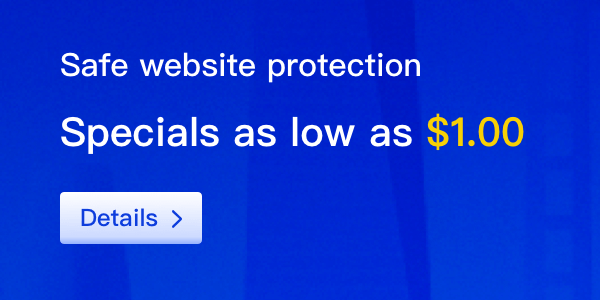In today’s fast-paced world, managing emails can often feel overwhelming. With the influx of messages flooding our inboxes daily, it’s essential to have strategies in place to streamline the process. One effective way to achieve this is by setting up custom email rules. This blog post will explore the benefits of custom email rules, how to set them up, and best practices for optimizing your inbox management.

Understanding Custom Email Rules
Custom email rules are automated filters created within your email client that help manage incoming messages based on specific criteria. These rules can sort emails into designated folders, flag important messages, or even delete unwanted ones before they clutter your inbox. By automating the organization of your emails, you can save time and reduce stress, allowing you to focus on what truly matters.
Benefits of Using Custom Email Rules
1. Increased Productivity
: One of the primary benefits of custom email rules is the significant boost in productivity. By automatically sorting emails, you can easily prioritize important messages and minimize distractions. For instance, if you set a rule to send all newsletters to a separate folder, you can check them at your convenience rather than getting sidetracked by them while working on urgent tasks.
2. Enhanced Organization
: Custom email rules help create a more organized inbox. You can categorize emails by sender, subject, or keywords. For example, if you frequently receive updates from certain clients, you can create a rule that sends all emails from those clients directly to a specific folder. This way, you can quickly access essential communications without sifting through unrelated messages.
3. Reduced Stress Levels
: An overflowing inbox can lead to feelings of anxiety and overwhelm. By implementing custom email rules, you can take control of your email management. With a more organized inbox, you’ll find it easier to keep track of important tasks and communications, leading to a calmer work environment.
How to Set Up Custom Email Rules
Setting up custom email rules is a straightforward process, though it may vary slightly depending on the email client you use. Below is a general guide for creating rules in popular email platforms like Gmail and Outlook.
For Gmail:
1. Open Gmail
: Log in to your Gmail account. 2.
2. Access Settings
: Click on the gear icon in the upper right corner and select “See all settings.” 3.
3. Navigate to Filters and Blocked Addresses
: Click on the “Filters and Blocked Addresses” tab. 4.
4. Create a New Filter
: Click on “Create a new filter.” Here, you can define the criteria for the rule, such as specific email addresses, keywords, or subjects. 5.
5. Choose the Action
: After specifying the criteria, click “Create filter” and select the actions you want to apply (e.g., move to folder, mark as read, etc.). 6.
6. Save Changes
: Once you’ve set up your desired actions, click “Create filter” to save your rule.
For Outlook:
1. Open Outlook
: Launch your Outlook application.
2. Go to Rules
: Click on the “Home” tab and select “Rules” from the ribbon.
3. Manage Rules & Alerts
: Choose “Manage Rules & Alerts” from the dropdown menu.
4. Create New Rule
: In the Rules and Alerts dialog box, click “New Rule.”
5. Select a Template
: Choose a template that fits your needs or start from a blank rule.
6. Specify Conditions
: Follow the prompts to set conditions and actions for your rule.
7. Finish and Apply
: Once you’ve configured your rule, click “Finish” and then “OK” to apply the changes.
Best Practices for Managing Your Inbox with Custom Rules
To maximize the effectiveness of your custom email rules, consider the following best practices:
1. Regularly Review Your Rules
: As your needs change, so should your email rules. Regularly review and update your rules to ensure they continue to serve your workflow efficiently.
2. Limit the Number of Folders
: While it’s tempting to create numerous folders for organization, having too many can lead to confusion. Aim for a balance that allows easy navigation without overwhelming you.
3. Prioritize Important Emails
: Create rules that highlight crucial emails, such as those from your boss or key clients. Mark these emails with flags or stars to ensure they catch your attention.
4. Test Your Rules
: After setting up your rules, monitor their effectiveness. If you find certain emails are still cluttering your inbox, consider refining your rules to improve accuracy.
In conclusion, custom email rules are a powerful tool for enhancing productivity and organization in your daily workflow. By automating the management of your inbox, you can focus on what truly matters while reducing stress levels associated with email overload. Take the time to set up and refine your email rules, and you’ll reap the benefits of a smarter, more efficient inbox.